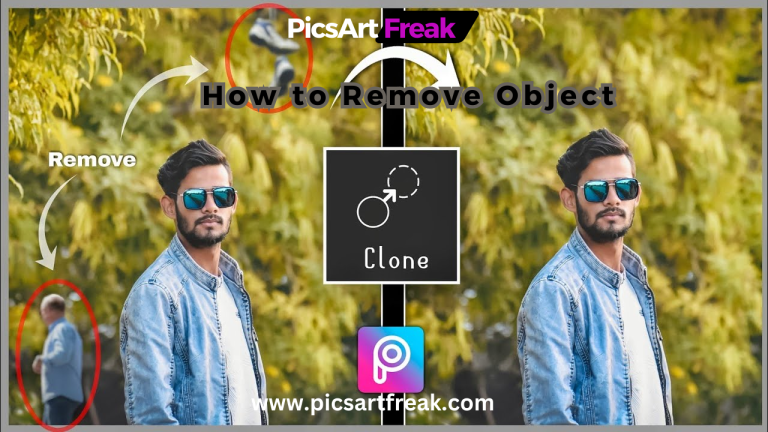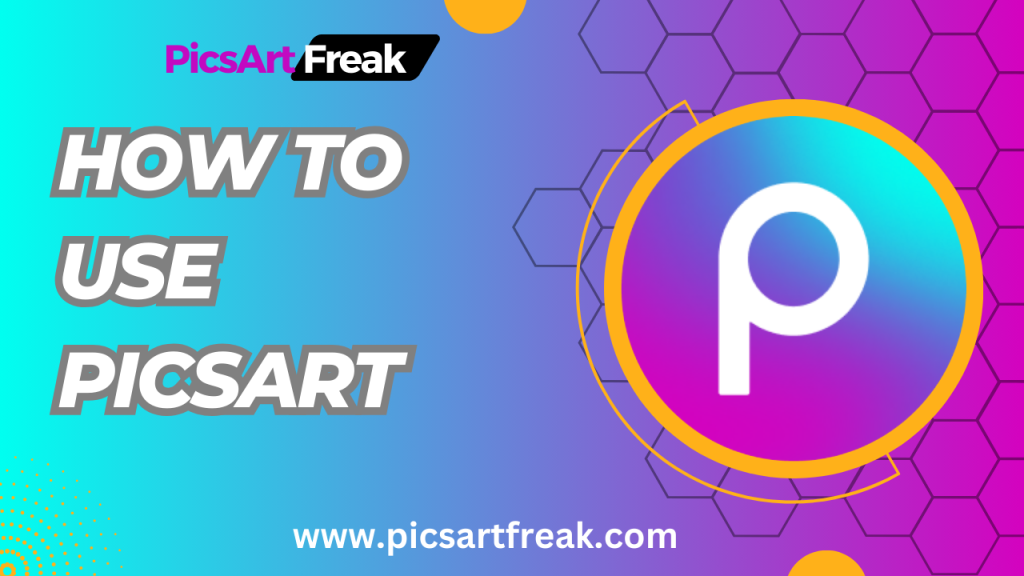
In today’s digital age, photo editing has become an essential skill for creating captivating and visually appealing images. Whether you’re an aspiring photographer, a social media influencer, or just someone who wants to enhance their photos, using a powerful editing tool like this can make a world of difference.
we will walk you through the process of using this to edit photos, create eye-catching designs, and unleash your creativity. From getting started with this to exploring advanced editing techniques, we’ve got you covered.
1. Introduction to Picsart
Picsart is a powerful online photo editing and design tool that is available for both mobile devices and desktops. Whether you’re a beginner or an experienced editor, this editor offers a wide range of features and tools that can help you achieve professional-looking results. With its user-friendly interface and extensive editing options, Picsart stands out from the crowd of editing apps. One of the unique features of this editor is its community and network platform, which allows users to share their work, connect with other creatives, and gain inspiration.
2. Getting Started with Picsart
Before you dive into the world of photo editing with Picsart, it’s important to choose the right subscription plan that suits your needs. this editor offers three subscription options: Free, Gold, and Team. The Free plan provides access to thousands of free templates, images, and editing tools. The Gold plan offers additional features such as cross-platform access, royalty-free stock images, and more storage. The Team plan includes all the features of the Gold plan, along with team management capabilities. Start with the free version and upgrade if you find the need for more advanced features.
To start using Picsart on your desktop, simply visit the Picsart website and sign up or log in using your email and password. If you prefer editing on your mobile device, download the Picsart app from the Apple Store or Google Play. Once you’ve created your Picsart account, you can personalize it by uploading a profile photo and adding a short bio. The user interface of this editor is intuitive and easy to navigate, making it a breeze to start editing your photos.
3. Editing Photos in Picsart
this editor offers a wide range of powerful editing tools, filters, and effects that can transform your photos into stunning visual masterpieces. Whether you want to retouch a portrait, add artistic effects, or adjust the brightness and contrast, this editor has got you covered. Let’s explore some of the key editing tools in Picsart:

– Crop
The Crop tool allows you to adjust the framing of your photograph. You can choose from pre-set dimensions or manually crop the image to fit your desired composition. This tool is particularly useful when preparing images for social media platforms that have specific aspect ratio requirements.
– Adjustments
Picsart provides various adjustment options, including brightness, contrast, saturation, shadows, highlights, and temperature. With these tools, you can fine-tune the lighting and color balance of your photos, enhancing their overall visual appeal.
– Effects
Picsart offers a wide range of effects and filters to add unique and artistic touches to your photos. From vintage film effects to modern digital filters, you can experiment with different styles and moods to create the desired look.
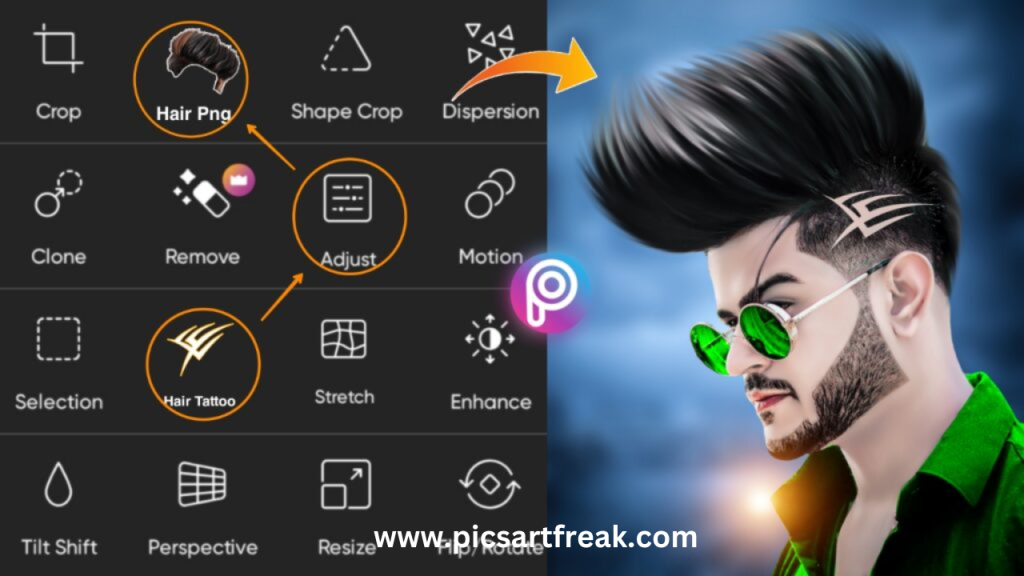
– Retouching
The retouching tools in Picsart allow you to remove blemishes, smooth skin, whiten teeth and enhance facial features. Whether you’re editing a portrait or a selfie, these tools can help you achieve flawless results.
– Text and Stickers
Adding text and stickers is a great way to personalize your photos and make them more engaging. Picsart offers a wide range of fonts, colors, and styles for text, as well as a vast collection of stickers and clipart to choose from.
– Drawing and Painting
If you’re feeling creative, Picsart’s drawing and painting tools allow you to add unique illustrations and designs to your photos. With various brush options, colors, and blending modes, you can let your imagination run wild.
4. Creating Collages in Picsart
Collages are a fun and creative way to combine multiple photos into a single image. this editor offers a dedicated collage tool that allows you to arrange and customize your photos in a variety of layouts. To create a collage in this editor, follow these steps:
5. Drawing and Painting in Picsart
If you have a creative side and want to add your artwork or illustrations to your photos, this editor drawing and painting tool is perfect for you. With a wide range of brushes, colors, and blending modes, you can create unique and eye-catching designs. To draw or paint in Picsart, follow these steps:
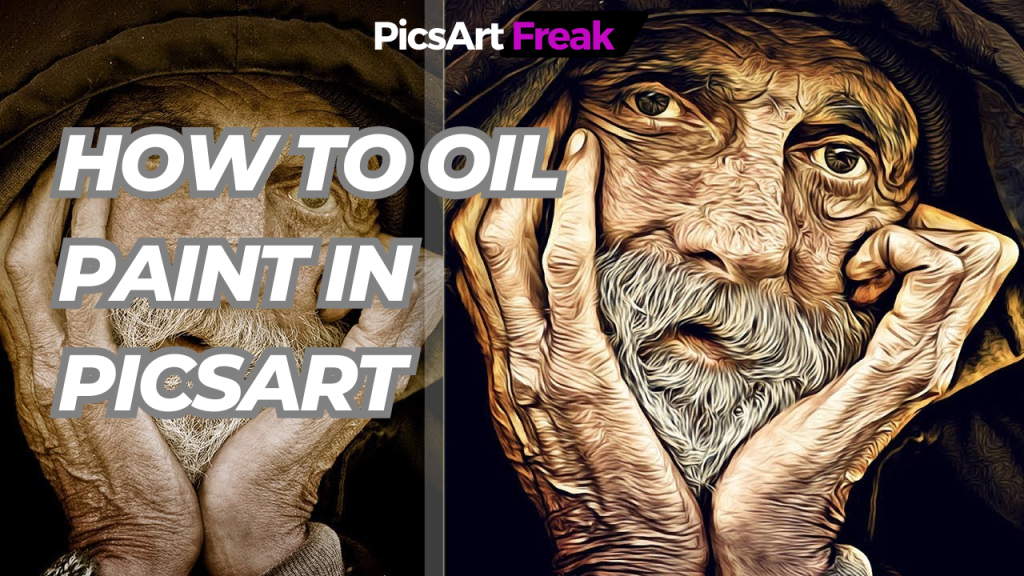
6. Adding Stickers and Clipart in Picsart
Stickers and clipart can add a fun and playful touch to your photos. this editor offers a vast collection of stickers and clipart that you can easily add to your images. To add stickers and clipart in Picsart, follow these steps:
7. Using Picsart for Social Media
Picsart is not just a photo editing tool; it’s also a powerful platform for social media content creation. Whether you’re an influencer or a business owner, this editor can help you create engaging and visually appealing posts for various social media platforms. Here are some tips for using this editor for social media:
Use templates: Picsart offers a wide range of templates designed specifically for popular social media platforms like Instagram, Facebook, and TikTok. These templates have the correct dimensions and layouts, making it easy for you to create visually consistent and professional-looking posts.
Branding: Consistency is key when it comes to building a brand on social media. Use Picsart’s editing tools, filters, and effects to create a consistent visual style for your posts. Add your logo or watermark to your images to enhance brand recognition.
Text and captions: Use Picsart’s text tool to add captions, quotes, or call-to-action messages to your photos. Experiment with different fonts, colors, and styles to find the perfect match for your brand’s voice.
Hashtags and keywords: Research relevant hashtags and keywords for your niche and incorporate them into your captions or image descriptions. This will help increase the visibility of your posts and attract more engagement.
Share and engage: Picsart has its community and network where users can share their work, connect with others, and gain inspiration. Engage with other users by liking, commenting, and sharing their posts. This will help you build relationships, grow your network, and gain exposure.
8. Advanced Features and Techniques in Picsart
Once you’ve mastered the basics of photo editing in Picsart, you can explore its advanced features and techniques to take your editing skills to the next level. Here are some advanced features and techniques you can try:

Multi-layer editing: Picsart allows you to work with multiple layers, similar to professional editing software like Photoshop. This gives you more flexibility and control over your edits.
Masking and blending: Experiment with masking and blending techniques to create seamless and realistic composite images. Use tools like the Eraser and Brush to selectively reveal or hide parts of an image.
Background removal: this editor offers tools for removing backgrounds from images, allowing you to place your subject on a different background or create transparent overlays.
Advanced effects: Explore Picsart’s extensive collection of advanced effects and filters to add unique and artistic touches to your photos. Experiment with different styles and moods to create visually stunning images.
Video editing: this editor also offers video editing capabilities, allowing you to edit and enhance your videos. Add filters, effects, text, and stickers to make your videos more engaging and professional-looking.
9. Final Words – How to Use PicsArt
Picsart is a versatile and powerful tool that can elevate your photo editing and design skills to new heights. Whether you’re a beginner or an experienced editor, this editor offers a wide range of features and tools to unleash your creativity and create stunning visuals. From basic editing tools to advanced techniques, Picsart has everything you need to bring your photos to life.
So go ahead, download the app visit the website, and start exploring the endless possibilities of Picsart. Let your imagination run wild and create masterpieces that will leave a lasting impression.
How to Use PicsArt: A Comprehensive Guide for PC, iPhone, and Online Editing
In today’s visually-driven world, photo editing has become an essential skill. Whether you’re a social media enthusiast, a professional photographer, or simply someone who wants to enhance their photos, having the right tools and knowledge is crucial. One such tool that has gained immense popularity is this Application.
In this comprehensive guide, we will explore how to use PicsArt for PC, iPhone, and online editing. From basic editing techniques to advanced features, we’ll cover everything you need to know to create stunning visuals.
Getting Started with PicsArt
Before diving into the world of photo editing, let’s begin by understanding what PicsArt is and how you can access it. This application is a powerful photo editing application available for various platforms, including PC, iPhone, and online. It offers a wide range of editing features that can transform your ordinary photos into visually captivating masterpieces.
To get started with this Application, you can download the application on your PC or iPhone from the respective app stores. Alternatively, you can access PicsArt’s online editing platform through their official website. Once you have installed the app or accessed the online platform, create an account or log in using your existing credentials.
Editing Photos with PicsArt
Now that you’re familiar with PicsArt and have it installed on your preferred device, let’s delve into the process of editing photos using this versatile tool. This application provides a user-friendly interface that allows both beginners and professionals to edit photos with ease. Here are some of the essential editing tools and techniques you can use:
Cropping and Resizing
The Crop tool in PicsArt enables you to adjust the framing of your photograph. This feature is particularly useful when you want to fit your image into specific dimensions for social media platforms like Instagram. Additionally, this Application allows you to resize your photos, ensuring they are perfectly tailored to your desired output.
Adjusting Colors and Effects
With PicsArt, you can enhance and modify the colors in your photos. The Brightness tool allows you to control the overall lightness or darkness of your image, while the Contrast tool enhances the difference between light and dark tones, creating a more dynamic look. You can also experiment with the Saturation tool to make your colors pop or go for a more muted effect.
Removing Unwanted Objects
PicsArt offers a powerful Eraser tool that allows you to remove unwanted objects or blemishes from your photos. Whether it’s a distracting element in the background or a minor imperfection, the Eraser tool provides precision and control to seamlessly eliminate them from your composition.
Adding Text and Overlays
To add a creative touch to your photos, this Application provides a variety of text and overlay options. You can choose from a wide selection of fonts, sizes, and colors to customize your text and make it blend harmoniously with your image. Additionally, you can apply overlays such as stickers, frames, or filters to add unique visual elements to your photos.
Advanced Editing Techniques
For those looking to take their editing skills to the next level, this Application offers advanced features and techniques. These include double exposure, where you can blend two images for a surreal effect, and the ability to draw and paint directly on your photos, adding artistic flair. This application also provides options for creating collages, using multiple images to tell a visual story.
Utilizing PicsArt for Social Media
In today’s digital landscape, social media platforms play a vital role in sharing our visual content. PicsArt understands this and provides features that cater specifically to social media optimization. With PicsArt, you can easily resize your images to fit the dimensions required by various platforms, ensuring your photos look their best when shared. The application also offers templates tailored to popular platforms like Instagram, TikTok, and Facebook, making it effortless to create eye-catching posts, stories, and reels.
To maintain a consistent and recognizable brand, PicsArt allows you to add personalized elements such as borders, filters, stickers, and color combinations to your photos. These branding elements help establish a cohesive visual identity, making your posts stand out in the sea of online content. Additionally, this Application’s active community and network platform provides an opportunity to connect with like-minded individuals, gain inspiration, and share your creations.
How to Use Picsart for Photo Editing and Design
In this comprehensive guide, we have explored the various aspects of using PicsArt for PC, iPhone, and online editing. From understanding the basics of photo editing to utilizing advanced features, PicsArt offers a range of tools and techniques to enhance your photos and unleash your creativity.
Whether you’re a beginner or an experienced photographer, this Application provides an accessible and user-friendly platform to create stunning visuals. So go ahead, download this Application, or access their online platform, and start transforming your photos into captivating works of art.