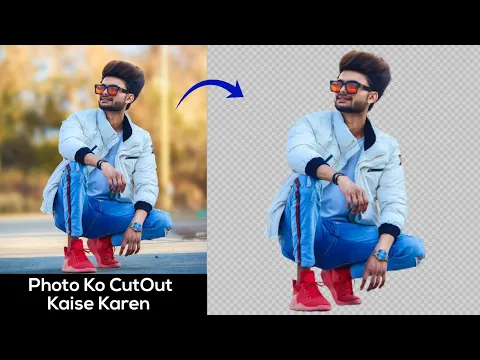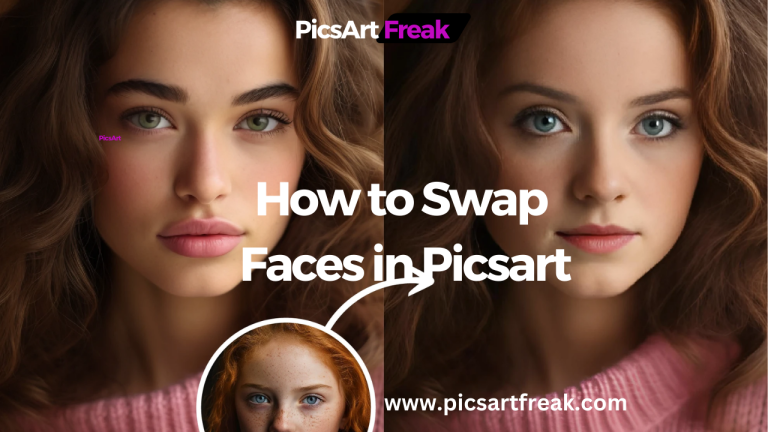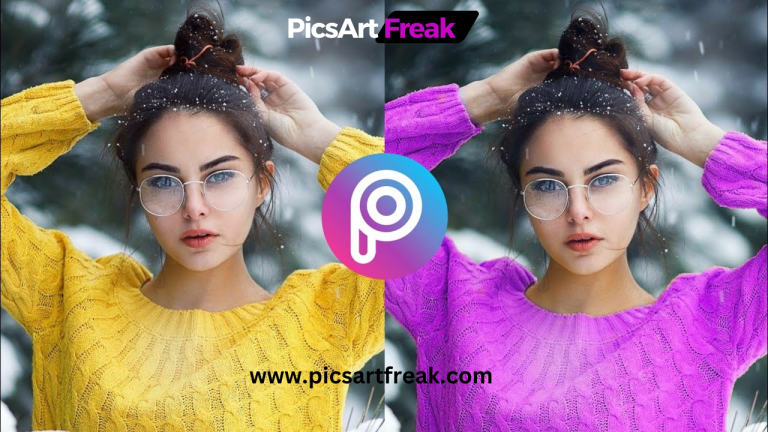Are you an aspiring editor looking to enhance your photo editing skills? Removing the background from an image is a crucial technique that can take your editing game to the next level. Picsart, a popular photo editing software, offers powerful tools to help you remove backgrounds effortlessly.
We’ll walk you through step-by-step instructions on how to change the background in Picsart. We’ll also discuss alternative options and provide valuable insights to make your editing process seamless and professional.
Understanding the Background Removal Process in Picsart
Before diving into the step-by-step guide, let’s take a moment to understand the different methods of removing backgrounds in Picsart, including the use of the background eraser and the remove bg feature. Whether you prefer a manual approach or an automatic tool, Picsart offers versatile features to cater to your specific editing needs.
Manual Method: Precision at Your Fingertips
If you possess a keen eye for detail and prefer a hands-on approach, the manual method is perfect for you. This method allows you to precisely select the areas you want to remove, resulting in a clean and professional look. Here’s how you can use the manual method to remove backgrounds in Picsart:
Automatic Method: Effortless Background Removal
If you’re looking for a quick and efficient way to remove backgrounds, the automatic method in Picsart is a game-changer. While it may not offer the same level of precision as the manual method, it works exceptionally well for images with simple or blurred backgrounds. Follow these steps to use the automatic method in Picsart:
How to remove Background in Picsart: Step-by-Step Guide
Now that you have a clear understanding of the background removal methods in Picsart, let’s delve into the step-by-step process of changing the background using both the manual and automatic approaches. We’ll provide detailed instructions for each method, ensuring you have a comprehensive understanding of the editing process.
Method 1: Manual Background Removal
Method 2: Automatic Background Removal
Exploring Other Background Removal Options
While Picsart offers efficient background removal tools, it’s essential to explore alternative options to ensure you choose the best tool for your editing needs. Here are a few noteworthy alternatives to Picsart:
how to remove bg in picsart Now!
With the help of PicsArt’s versatile background removal tools and the knowledge gained from this comprehensive guide, you’re now equipped to change backgrounds in your photos like a pro. Whether you opt for the precise manual method or the efficient automatic approach, Picsart offers an array of features to cater to your editing preferences.
Don’t forget to explore alternative options like Wondershare PixCut, Photopea, and Remove. bg for additional flexibility in your editing workflow. Start transforming your images today and unleash your creativity with the power of background removal in Picsart!