
As digital photography continues to gain popularity, the demand for photo editing tools that can enhance and transform images has skyrocketed. Picsart, one of the most renowned photo editing apps, offers a plethora of features and effects that can turn ordinary photos into stunning works of art. However, one lingering concern for many users is the watermark that Picsart adds to edited images.
We will explore various methods to remove Picsart watermark and achieve flawless, watermark-free photos.
Part 1: An Introduction to Picsart and Its Features
Picsart is a powerful photo editing app that allows users to unleash their creativity and enhance their images with a wide range of tools and effects. From magic tool effects to position adjustment, color correction, and background enhancements, Picsart offers a comprehensive suite of editing options that can elevate the visual appeal of any photo.
Key Features of Picsart:
Part 2: Official Method to Remove Picsart Watermark with Gold Package
Photo editing tools often use watermarks to protect copyrights and promote their brand. To remove watermark from your edited images, Picsart offers a paid option called the Gold Package. By subscribing to the Gold Package, you gain access to edited images without any watermarks. Follow these steps to remove Picsart watermark using the official method:
Step 1: Visit the Picsart Website
Go to the Picsart website and select the “Start Editing” option. Click on “Sign Up” to create an account and provide the required details.
Step 2: Choose the Aspect Ratio
After creating your account, select “New Project” to enter the photo editor page. From the toolbar on the left side, choose the desired aspect ratio for your image, such as Facebook Post, Instagram Story, or Instagram Portrait.
Step 3: Select a Template
Once you’ve chosen the aspect ratio, browse through the available templates and select one that suits your preferences. A notification bar named “Upgrade to Gold” will appear. Click on “Click Here” within the bar.
Step 4: Choose Your Payment Method
Select the desired payment plan (monthly or yearly) and payment method (credit card or PayPal). Complete the payment process, and the watermark will be removed from your image.
Step 5: Export Your Customized Image
After making the payment, click on “Export” in the top right corner to save your template without any watermarks.
Part 3: Free and Convenient Method of Removing Picsart Watermark from Images
If you prefer not to pay for the Gold Package, there are free alternatives available to remove the Picsart watermark. Here are two commonly used watermark remover tools that are convenient and easily accessible online:
Wondershare PixCut
Wondershare PixCut is a versatile photo editor that offers unique tools to enhance and customize your images. Compatible with various devices and operating systems, PixCut allows you to add, remove, and enhance backgrounds for up to 60 images for free. Follow these steps to remove the Picsart watermark using Wondershare PixCut:
Pixlr
Pixlr is another excellent photo editing tool that can make your images expressive and vibrant. With a vast collection of design templates, filters, and special effects, Pixlr allows you to create stunning collages and remove unwanted objects from your photos. To remove the Picsart watermark using Pixlr, follow these steps:
Remove Picsart Watermark in Easy Steps
Removing the Picsart watermark from your images is now easier than ever. Whether you choose the official method of subscribing to the Gold Package or opt for free alternatives like Wondershare PixCut or Pixlr, you can achieve flawless and watermark-free photos. Each method offers its advantages, so choose the one that best suits your needs.
With these effective techniques at your disposal, you can enhance your images and unleash your creativity without any distractions. Embrace the power of photo editing and create captivating visuals that leave a lasting impression.

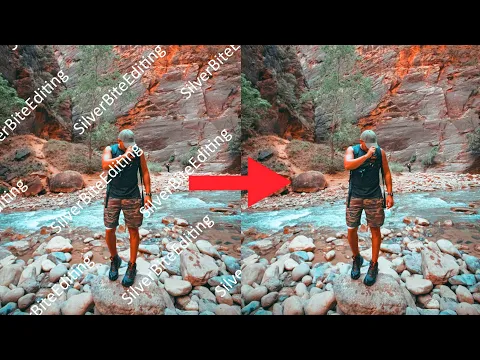
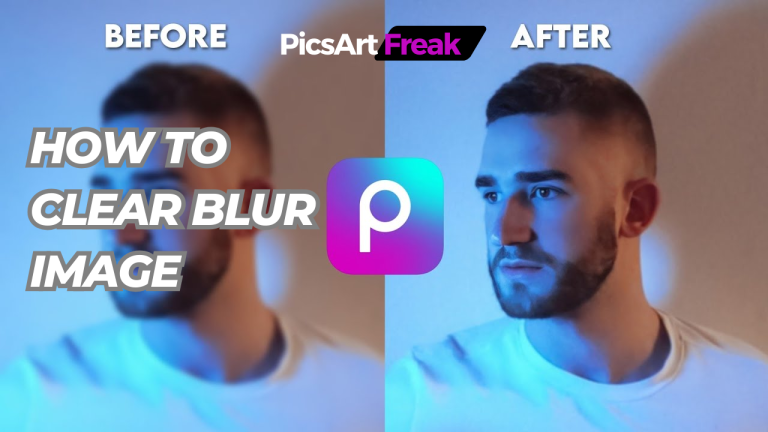

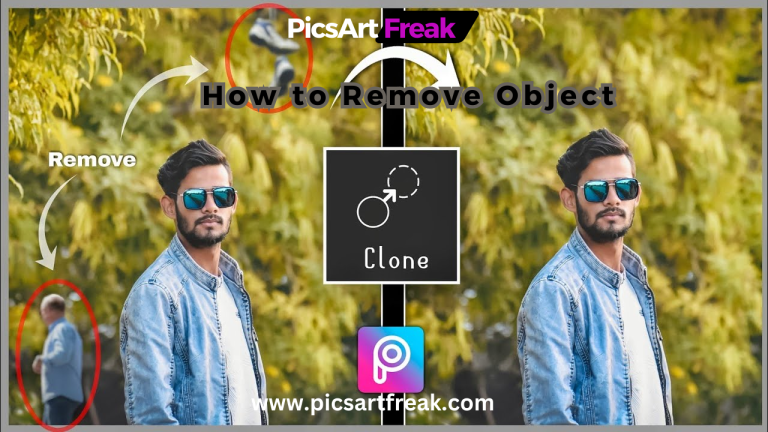

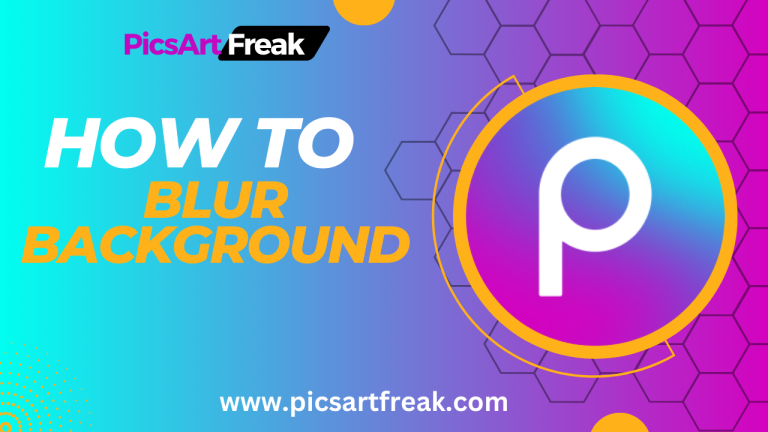

One Comment
Comments are closed.