
In today’s digital age, image editing, especially blurring backgrounds online, has become an integral part of our visual storytelling community. A popular editing technique that adds depth and focus to a photo is blurring the background. Whether you want to create a professional-looking image or enhance the beauty of your photos, knowing how to blur the background can make a big difference.
Additionally, we will explore different methods and tools to help you achieve the desired effect in a photo. So, jump into the sea of editing and learn how to easily blur the background of a selfie online in Picsart.
Why Blur the Background of a Picture?
All we know is that photo editing has become very important these days. So, before we delve into the techniques to blur background online, let’s understand the purpose behind blurring the background of an image. Blurring the background helps draw attention to the main subject and creates a sense of depth in the image. It can also remove distractions and make the subject stand out, resulting in a more visually appealing image.
Whether you’re a creative photographer or customizing blow backgrounds with Picsart, mastering the art of background bokeh can greatly improve your compositions.
1. Using Online Tools for Blur Photo Background Effect
One of the easiest ways to blur the background of an image is to use online tools designed specifically for this purpose. These tools offer a user-friendly interface and a range of features to help you achieve outstanding results. Let’s explore some popular options:
a) Picsart
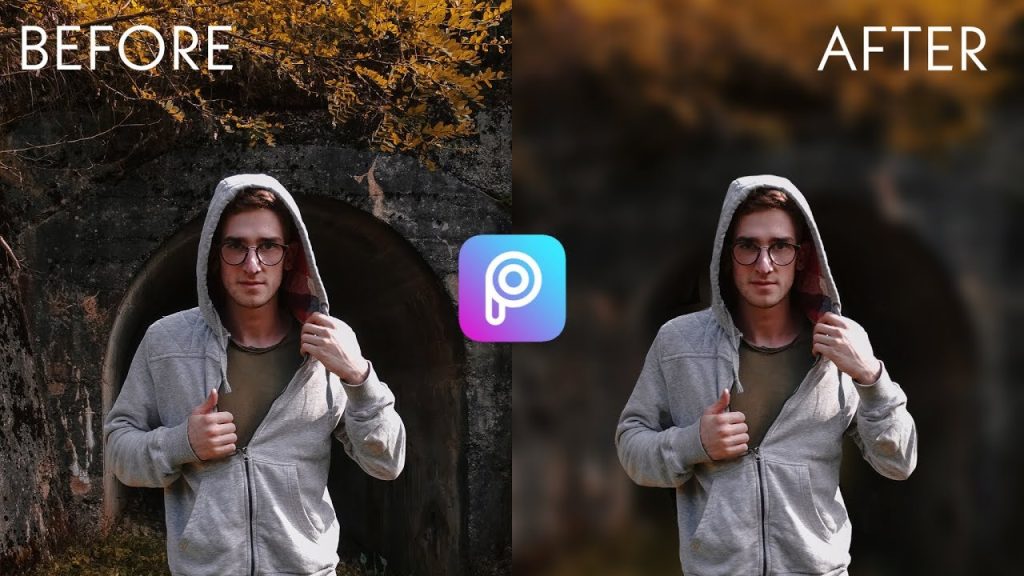
Picsart is a famous online photo editing platform that provides a wide range of tools including background blur tools. Here’s how you can use Picsart to blur the background of your photo:
Additionally, PicsArt tops the editing tool list. Take your editing experience to the next level with this handy tool. Picsart, an acclaimed online blur background tool, holds the engagement of billions of users all over the world which shows its popularity in the world of editing.
b) Canva
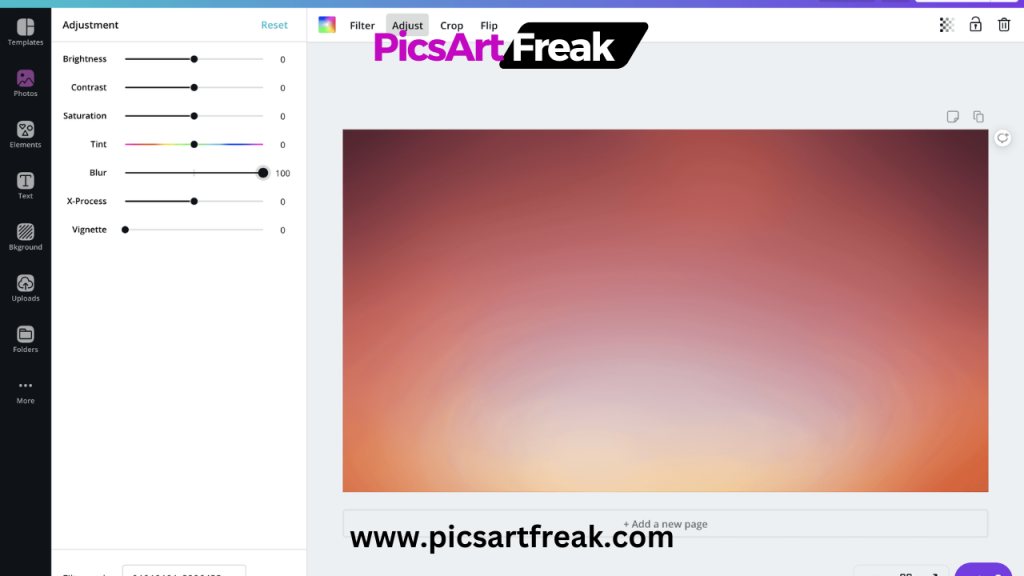
Canva is another popular online design tool that offers a background blur feature. Follow these steps to blur the background using Canva:
In other words, you can say that Canva is a user-friendly tool that you can use as a free online blur background tool. With this tool, you can create the dream art in just a few steps. Moreover, These online tools provide a quick and easy way to blur the background of your photo without the need for complicated software.
2. Utilizing Photo Editing Software
If you prefer more advanced options and have access to photo editing software like Adobe Photoshop, you can take your background blur to the next level. Here’s how you can blur the background using Photoshop:
Adobe Photoshop, an adept free blur background tool, is used by professional editors. Make sure that if you are not a professional in editing, don’t go for this kind of pro tool like Adobe Photoshop.
On the other hand, if you are an expert in the field of editing, then Adobe Photoshop is a highly recommended software for you. Additionally, by using photo editing software, you have more control over the blurring process and can achieve professional results.
3. Mobile Apps with Blur Background Tool
Apart from online tools and software, there are various mobile apps available that offer background blur functionality. These apps allow you to blur the background directly from your smartphone. Here are some popular options:
a) Snapseed
Snapseed is a powerful mobile editing app that provides a wide range of tools including background blur. Here’s how you can use Snapseed, a free online blur background tool, to blur the background of your photo.
Snapseed is a Google product for editing. His single “Google Play Store” has over 100M downloaders. This large number of users, applying blurred backgrounds online, shows the demand for this editing application.
b) AfterFocus
AfterFocus is another popular app designed specifically for creating a shallow depth of field effect. Follow these steps to blur the background using AfterFocus:
These mobile apps provide a convenient way to blur the background of your photos on the go, directly from your smartphone.
4. Achieving Background Blur on Specific Camera Devices
If you’re wondering how to blur the background on specific devices or platforms, we’ve got you covered. Some popular background blurring devices and their corresponding methods are:
a) iPhone /iPad
If you have an iPhone or iPad (iOS), you can use the built-in portrait mode to blur the background of your photos. Here’s how to do it:
Apple devices like iPhones or iPads come with bundles of unique points. So, if you are an Apple user then go with its tools.
b) Samsung Galaxy Android Devices
Samsung Galaxy devices offer a similar feature called Live Focus. To blur the background on your Samsung device, follow these steps:
Samsung is the most demanded Android device for using free blur background tools and editing pictures in PNG or JPG formats. Editors who love Android can use this blurring feature. All Samsung devices come with this tool.
c) CapCut
CapCut is a popular video editing app that also provides background blur functionality. Although primarily designed for videos, CapCut also allows you to blur the background of your photos. Here’s how you can use CapCut:
These device-specific methods offer a smooth way to get background blur directly from your favorite device.
Transform your blur Image Background Now!
Blurring the background of a photo can elevate its overall quality and make the subject stand out. Whether you choose an online tool, photo editing software, or mobile app, mastering the art of background blur opens up a world of creative possibilities.
We hope this comprehensive guide has provided you with valuable insights and techniques for achieving stunning background blur effects. Experiment with different tools and methods, and let your creativity shine through your photos. Happy editing!
Note: The methods and tools mentioned above are subject to updates and changes. Please refer to the relevant software or app documentation for the latest instructions and features.

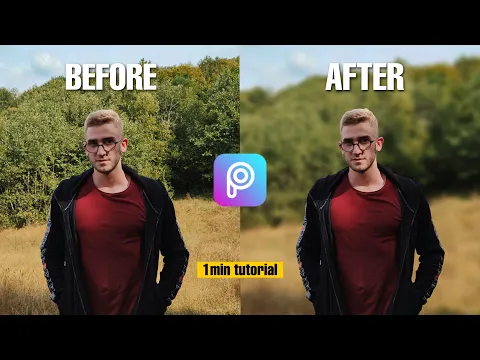




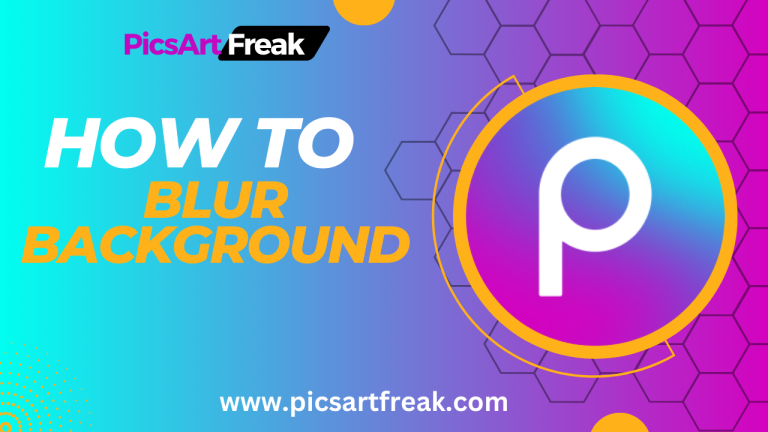
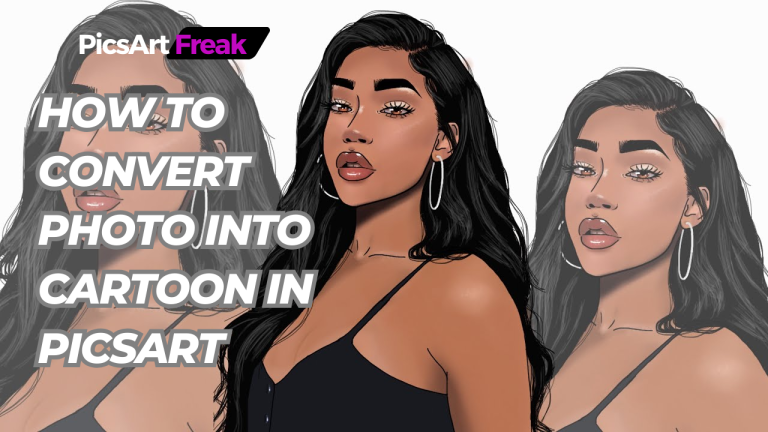
3 Comments
Comments are closed.