
In today’s digital age, photo editing has become an essential part of our lives, allowing us to unleash our creativity and enhance our pictures. One powerful editing app that has gained immense popularity is Picsart. Whether you’re a novice or an advanced user, Picsart offers a wide range of tools and features to make your photos more interesting and visually appealing. One of the most sought-after features of Picsart is the ability to merge two photos, creating a seamless blend of images.
In this comprehensive guide, we will walk you through the step-by-step process of merging two photos in Picsart, unlocking a world of creative possibilities.
Why Merge Two Photos?
Before we dive into the process of merging photos in Picsart, let’s explore why you might want to merge two photos in the first place. By blending parts of different photos, you can create unique and captivating images that stand out from the crowd. This technique is particularly effective in creating abstract or surreal images, adding a touch of fantasy to your regular shots. Whether you’re an artist looking to create avant-garde masterpieces or a band in need of an edgy album cover, merging photos in Picsart can help you achieve your creative vision. Additionally, blending photos can also be used to create trendy double-exposure effects or layer natural-looking images for a realistic and seamless effect.
Step-by-Step Guide to Merge Two Photos in Picsart
Now that we understand the significance of merging photos in Picsart, let’s delve into the step-by-step process of achieving this effect. Follow these instructions to seamlessly blend two photos:
Tips and Tricks for Merging Photos in Picsart
While the above steps provide a basic guide to merging photos in Picsart, here are some additional tips and tricks to enhance your editing experience:
1. Experiment with Different Blending Modes
Picsart offers a variety of blending modes that can significantly impact the final result of your merged photo. Play around with different blending modes to achieve the desired effect. Some popular blending modes include Overlay, Screen, Multiply, and Soft Light. Each blending mode creates a unique blend between the two photos, allowing you to unleash your creativity.
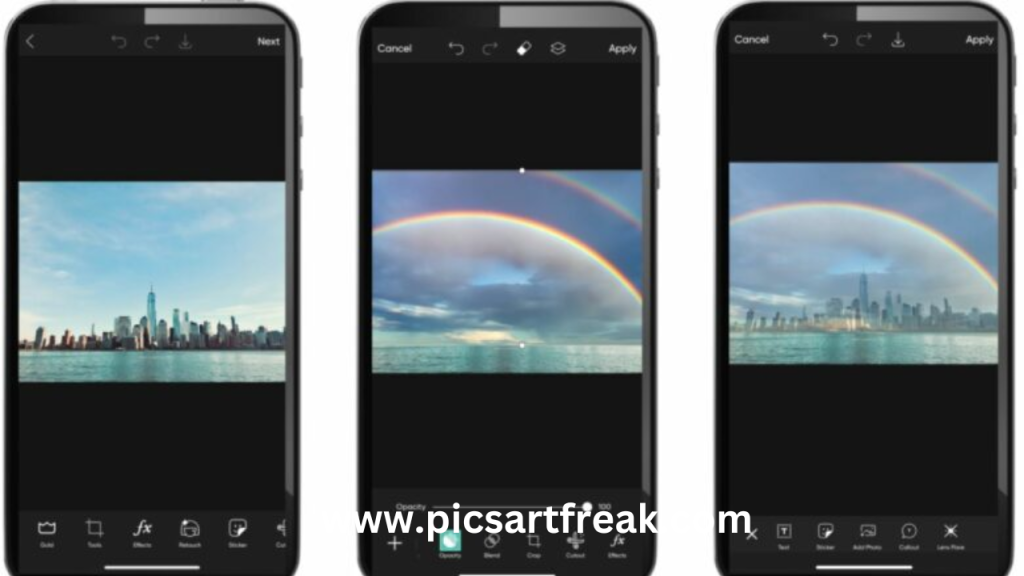
2. Explore Advanced Editing Tools
In addition to the basic blending technique, Picsart offers a plethora of advanced editing tools to further enhance your merged photos. Experiment with features like filters, adjustments, text overlays, stickers, and more. These tools allow you to add a personal touch and bring your vision to life.
3. Maintain Consistency in Lighting and Color
When merging two photos, it’s crucial to ensure consistency in lighting and color. Adjust the brightness, contrast, and saturation of the photos to create a seamless blend. Pay attention to the lighting direction and color temperature to achieve a cohesive and visually appealing result.
4. Use Layers for Precise Editing
To have more control over your editing process, utilize layers in Picsart. Layers allow you to work on different elements of your photo separately, making it easier to fine-tune the blending effect. You can adjust the opacity and position of each layer independently, giving you greater flexibility and precision in merging photos.
5. Seek Inspiration and Learn from Others
Don’t be afraid to seek inspiration from other artists and photographers. Explore the Picsart community and discover the incredible works created by fellow enthusiasts. Learn from their techniques, styles, and approaches to merge photos. By embracing a collaborative mindset, you can continuously improve your editing skills and expand your creative horizons.
Merge Two Photos Now!
Merging two photos in Picsart opens up a world of creative possibilities, allowing you to transform ordinary images into extraordinary works of art. With its user-friendly interface and powerful editing tools, Picsart provides both novice and advanced users with the means to unleash their creativity.
Follow the step-by-step guide and incorporate the tips and tricks shared in this comprehensive guide to merge two photos seamlessly. Let your imagination run wild, experiment with different blending modes, and create captivating and visually stunning images that leave a lasting impression. Start merging your photos in Picsart today and unlock your artistic potential!







5 Comments
Comments are closed.