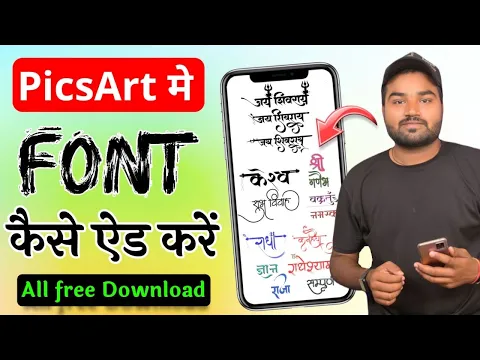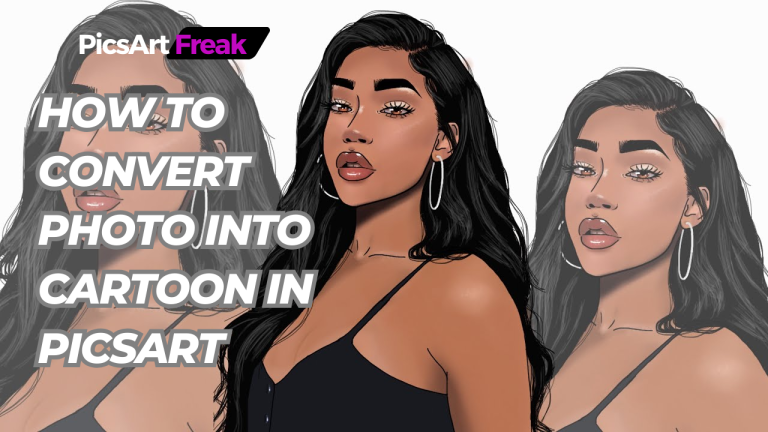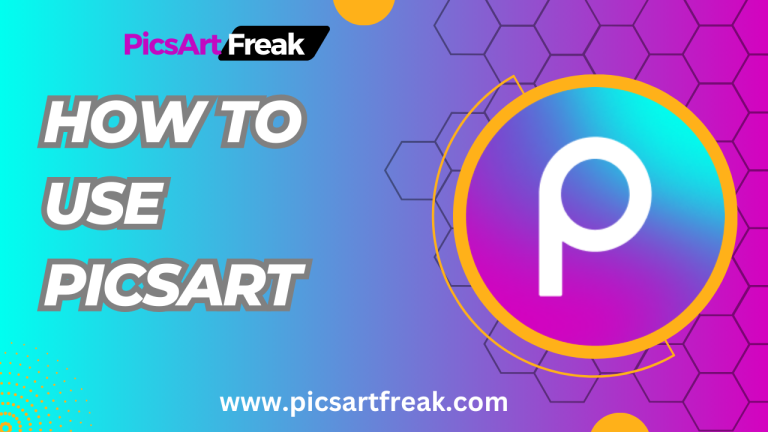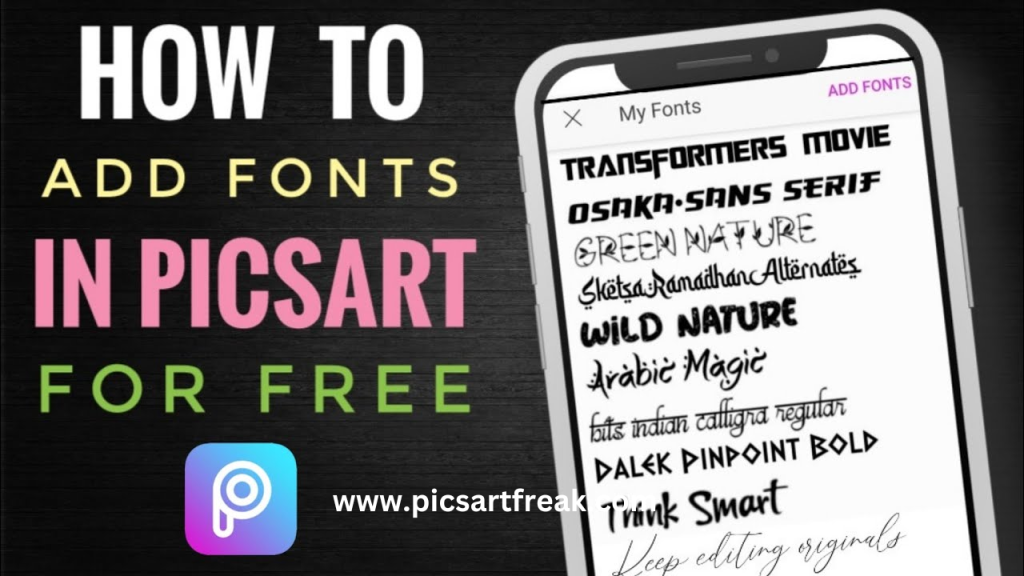
In today’s digital world, fonts play a crucial role in expressing the personality and message of a design project. When it comes to editing photos and creating captivating visuals, PicsArt is an app that has gained immense popularity among millions of users worldwide. While the app offers a range of additional fonts, sometimes you may want to use custom or unique add fonts to enhance your design.
we will walk you through the process of adding fonts in PicsArt mobile, allowing you to unleash your creativity and make your designs truly stand out.
Why Use Fonts for Design Projects?
Before we dive into the process of adding fonts in PicsArt, let’s understand why fonts are beneficial for design projects. Fonts provide the opportunity to align your design with your brand, content, and overall aesthetic. By using the right font, you can create a consistent brand look and feel, establish a unique identity, and effectively communicate your message to your audience. While PicsArt provides a selection of fonts, adding fonts allows you to expand your creative possibilities and ensure your designs are truly one-of-a-kind.
Finding the Perfect Font
The first step in adding fonts to PicsArt is finding the perfect font that aligns with your design vision. There are several ways to find fonts, including searching for free fonts on the internet or using databases like Google Fonts. Take some time to explore different options and find a font that resonates with your project. Conducting this research on your phone allows for a seamless transition to the next steps specific to the PicsArt mobile app.
Once you have found the font you desire, download it onto your phone from a trusted third-party site. Before proceeding, read the fine print on the font’s licensing and usage permissions to ensure it aligns with your intended purpose. Some fonts may have restrictions on commercial use, while others are free for personal and commercial projects.
Adding Fonts to PicsArt
Now that you have downloaded the font onto your phone, it’s time to add it to PicsArt. Follow these step-by-step instructions to seamlessly integrate your custom font into the app:
Now, you can make any necessary transformations to the font. Use your fingers to stretch out the text box to adjust the size of the lettering. Tap on the “Color” option to change the text color according to your preferences.
If you’re satisfied with the final result, proceed to the next steps for exporting and sharing your image.
Enhancing Your Text and Adding Effects
With your custom font successfully added to your project, you have the freedom to further enhance your text and apply additional effects. PicsArt offers various tools and features to make your design even more captivating. Here are a few options you can explore:
Bend
Use the Bend tool to give your text a dynamic and curved appearance.
Highlight
Add highlights to specific parts of your text to create emphasis and visual interest.
Stroke
Apply a stroke or outline to your text to make it stand out against the background.
Stickers and Effects
Experiment with stickers and effects to add an extra layer of creativity to your design.
Feel free to explore other options within the app and experiment with different effects to achieve the desired look for your project.
Exporting and Sharing Your Image
Once you have perfected your design, it’s time to export and share your image with the world. Follow these final steps to save and share your creation:
Click on the downward arrow located above your canvas to export the image. This will save your custom font edit to your phone.
Alternatively, you can tap on the Share screen to directly share your image on social media platforms or with the PicsArt community.
Simple and Easy Ways to Add Fonts in PicsArt
Adding fonts to PicsArt mobile opens up a world of creative possibilities. By following the steps outlined in this comprehensive guide, you can easily integrate unique fonts into your designs, allowing you to express your creativity and make your projects truly stand out. Remember to explore different fonts, choose the ones that align with your vision, and ensure they are compatible with PicsArt. With fonts at your disposal, you have the power to take your design projects to new heights.
So, what are you waiting for? Start exploring the world of fonts in PicsArt and unleash your creativity today!