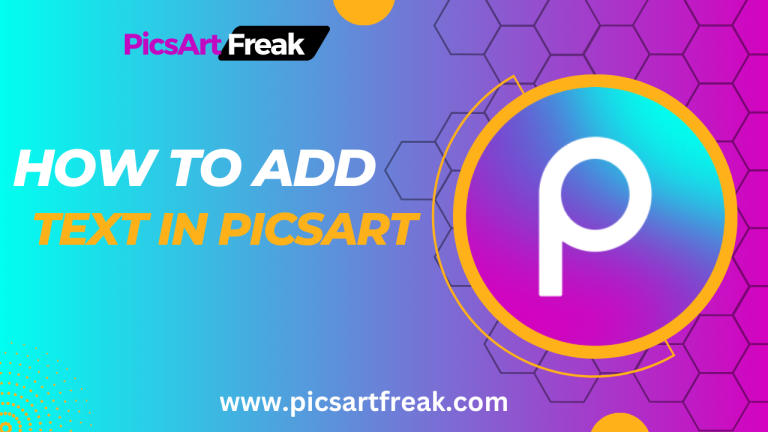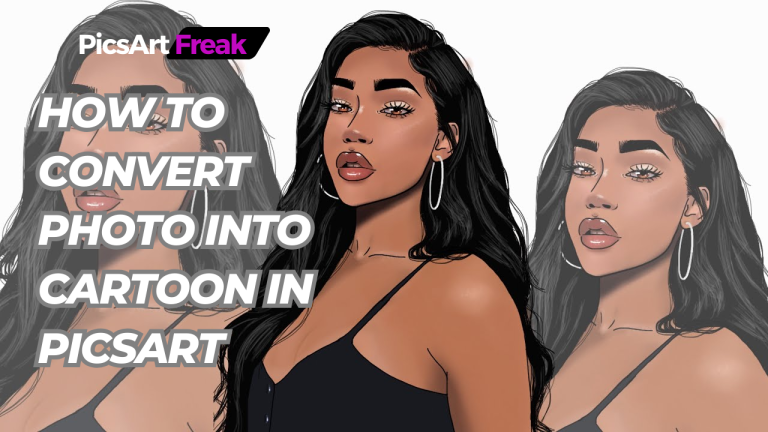In today’s digital age, having a professional logo is essential for any business or brand. A well-designed logo not only helps to establish your brand identity but also sets you apart from the competition. If you’re looking to create a stunning logo, you’ve come to the right place.
Now make a logo, We will see the process of making a professional logo using PicsArt, a popular photo editing and graphic design app.
Why a Professional Logo Matters
Before we dive into the details, let’s first understand why a professional logo is so important. Your logo serves as the visual representation of your brand and is often the first thing that people notice about your business. A good logo not only conveys what your brand does but also evokes a certain feeling or emotion.
Think about iconic logos like the golden arches of McDonald’s or the swoosh of Nike – these symbols have become synonymous with their respective brands. By creating a strong and memorable logo, you can establish a strong brand presence and increase brand recognition.
Getting Started: The Drawing Board
In creating your logo design, the first step is to brainstorm and come up with a concept using the PicsArt logo creator tool. When you create your logo design in PicsArt, ensure that it effectively communicates what your brand does, even if it’s done subtly. Think of your logo as a visual elevator pitch – within seconds, someone should be able to understand what your brand represents. For example, if you run a coffee shop, consider incorporating a graphic of a steaming latte in your logo.
Additionally, think about how your logo can stand out from the competition. While using recognizable elements related to your industry is important, it’s equally crucial to make your logo unique to your brand. Add your company name and incorporate your brand colors using PicsArt editing tools to make it truly yours.
Gaining Trust: The Commandments of Logo Design
To ensure that your logo stands out and represents your brand effectively, it’s important to adhere to the four commandments of logo design when you create your logo design. These commandments are guidelines that will help you create a logo that is unique, scalable, simple, and works well in monochrome. By following these principles, you’ll ensure that your logo is versatile and can be used in various formats, from large-scale print materials to small digital icons.
Exploring Different Types of Logos
Logo design is a diverse field, and there are different types of logos to consider. Understanding these types can help you determine which style best suits your brand. Here are some common logo categories:
Make a Logo – Building Your Logo Design Toolbox
To create a professional logo, you’ll need the right tools. Here are some essential elements to consider:
Colors
Colors play a vital role in logo design, as they evoke specific emotions and associations. Research color psychology and select hues that align with your brand’s personality and values. For example, yellow can energize, while blue can convey a sense of calmness. Choose colors that resonate with your brand and evoke the desired emotional response.
Fonts
Font selection is another crucial aspect of logo design. Fonts can convey different emotions and styles. Serif fonts, such as Times New Roman, are traditional and evoke a sense of history and elegance. On the other hand, sans-serif fonts, like Arial, are modern and clean. Choose a font that reflects your brand’s personality and aligns with your overall design aesthetic.
Shapes
Shapes have the power to communicate messages and ideas. Consider using shapes in your logo design to convey specific meanings. For example, the Nike Swoosh represents movement and speed. Shapes can be metaphorical or literal, depending on your brand’s story. Explore different shapes and their connotations using the PicsArt logo creator to find the one that best aligns with your brand identity.
Creating Your Custom Logo Design in PicsArt
Now that you have a clear understanding of the importance of a professional logo and the elements involved, it’s time to put your knowledge into action. PicsArt is a powerful tool that allows you to create stunning logos with ease. Here’s a step-by-step guide to making a custom logo using PicsArt:
Remember, the key to creating a professional logo is to experiment, iterate, and refine your design until it accurately represents your brand and resonates with your target audience.