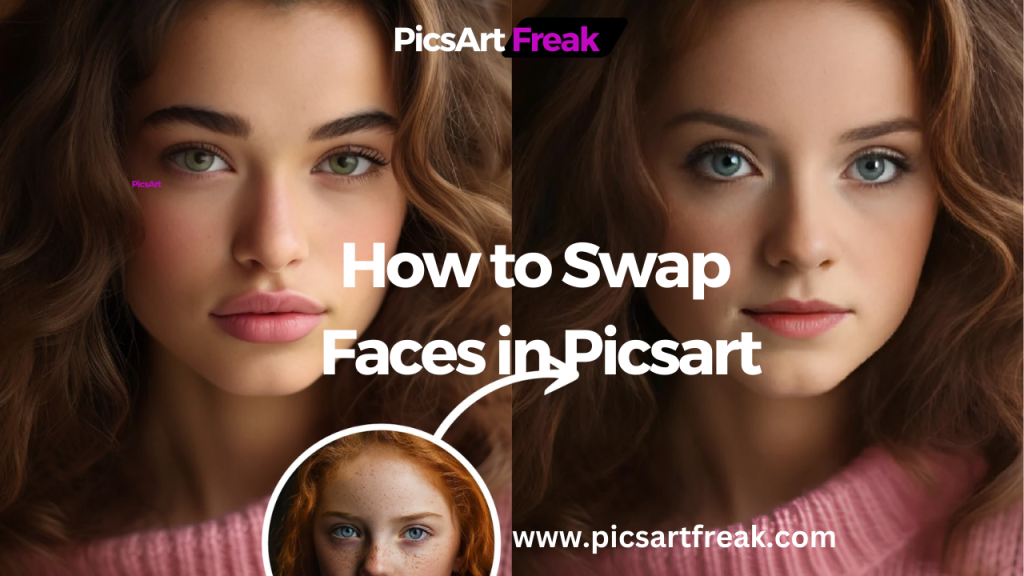
Are you ready to use the PicsArt photo editor to take your creativity to the next level? With the power of AI face swaps, you can transform your photos and videos into something truly unique and eye-catching. Whether you want to create beautiful memes, explore digital art, or simply swap faces in images for fun with your friends, PicsArt, an app available on Google Play has got you covered.
Now, we see the process of swapping faces in PicsArt, both online and on your mobile device.
What are AI Face Swaps?
AI face swaps utilize advanced artificial intelligence algorithms to replace one person’s face in an image or video with another person’s face. These algorithms in PicsArt AI Photo Editor analyze facial features, expressions, and lighting conditions with precision, allowing for a hyper-realistic integration of the selected face onto the target image or video.
Why Should You Swap Faces with AI?
Face swaps, a recent trend, have become increasingly popular on social media platforms, thanks to photo editing apps like PicsArt AI photo editor. Not only are they a great way to add a touch of uniqueness to your content, but they also offer a wide range of creative possibilities. Here are a few ways you can understand AI face swaps or how they supercharge your creativity:
1. Entertainment
Swapping faces is a fantastic way to create your memes and make unique content. By replacing a face and placing familiar faces in unexpected situations, you can take your memes to an altogether new creative level. With the Faceswap generator, you can also create mashup images or videos featuring swaps with your favorite celebrities, adding an extra element of fun to your creations.
2. Creativity and Design
Face swaps can be a powerful tool used to create AI and digital art, especially beneficial for artists and designers. By exploring themes related to identity, nature, and imagination, artists can push the boundaries of their creativity and design unique characters by combining different facial features. The possibilities are endless when it comes to creating one-of-a-kind artwork with AI face swaps.
3. Educational Purposes
AI face swaps can also be used for educational purposes. In forensic science, for example, face swaps can be employed to age-progress or regress facial images, aiding in criminal investigations. Teachers can also utilize face swap apps, like PicsArt AI photo editor, to recreate historical figures, offering students a fascinating glimpse into the past by using a filter that imitates period backgrounds.
How to Do Face Swaps Online with Picsart
If you prefer editing on your computer or laptop, PicsArt’s online web editor is the perfect tool for you. Here’s a detailed tutorial on how to replace a face online with PicsArt:
How to Face Swap on Mobile
PicsArt’s mobile app is the perfect companion for your creative journey. Follow these steps to swap faces on your mobile device:
Give Your Photos a Fresh Look with AI Replace
PicsArt’s AI Replace tool is a powerful Photoshop-like feature that uses the capabilities of artificial intelligence to integrate new elements into your portrait photos. Here are a few tips on how to make the most out of the AI Replace tool and enhance your creative projects:
1. Create Surreal Artwork
With AI Replace, you can type in unrelated objects or scenes to merge, creating surreal and dreamlike compositions similar to a Photoshop effect. Combine elements in unexpected ways to captivate your audience and leave them in fear.
2. Replace Objects in Photos
Not only can you swap faces with AI Replace, but you can also replace objects or people in your existing photos. Ensure that the replacements blend naturally with the lighting, shadows, and perspectives of your original image.
3. Try a New Look
Want to experiment with a new hairstyle or hair color? Before you commit to a change, use AI Replace to replace your current hairstyle with different options. This allows you to visualize how you would look with a new look before making any permanent changes.
transform photos and videos & Swap Faces in Picsart
So, what are you waiting for? With PicsArt’s versatile editing tools and the power of AI face swaps, you can utilize your creativity and take your photos and videos to new heights.

Whether you’re looking to create entertaining content, explore digital art, or simply have some fun, PicsArt has everything you need to bring your ideas to life. Start swapping faces today and let your imagination run wild!

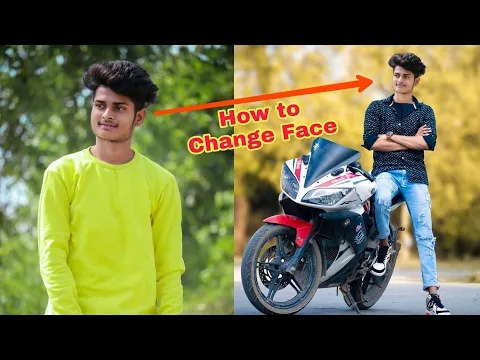
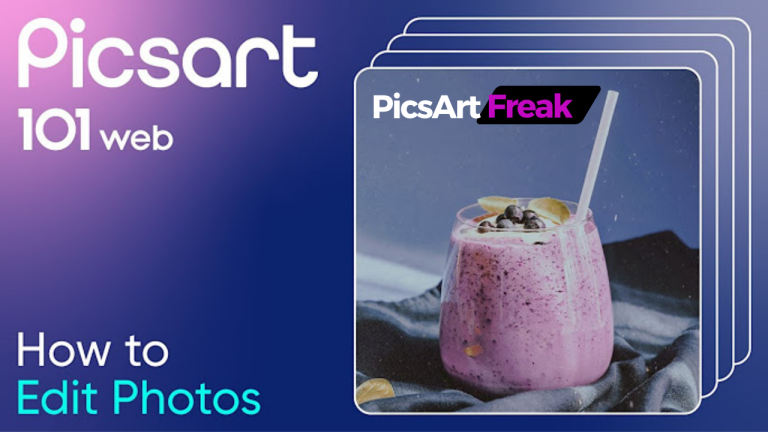
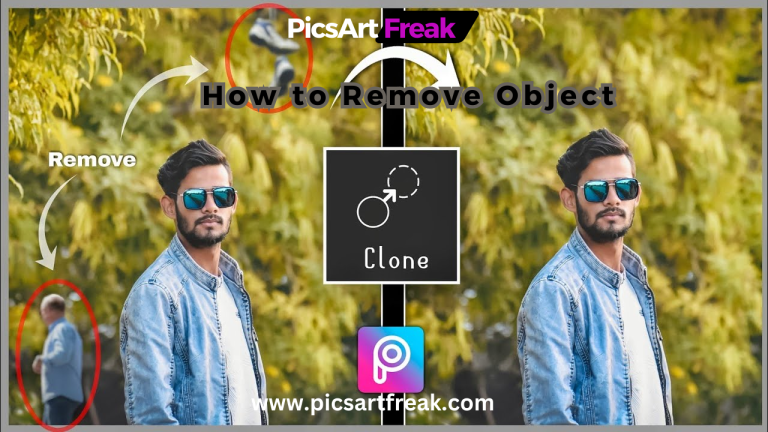
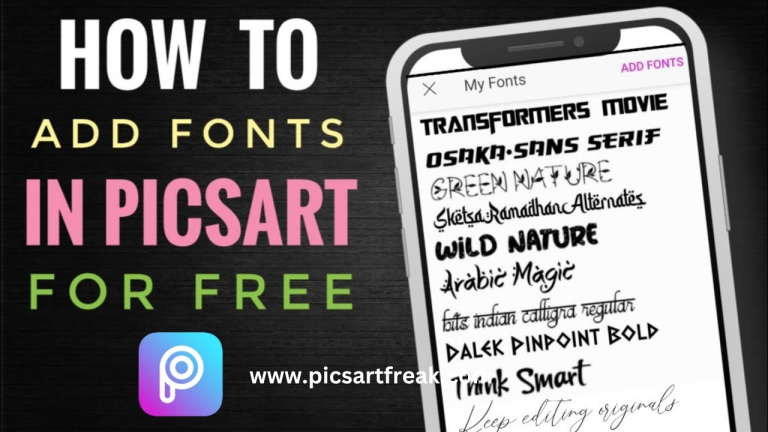



One Comment
Comments are closed.